Your care team has just enrolled you in a care plan to help you manage your health. You can follow this care plan using MyChart Care Companion, an interactive, personalized plan of care delivered through the MyChart website and mobile app.
You will get timely notifications for things such as:
Using MyChart Care Companion
-
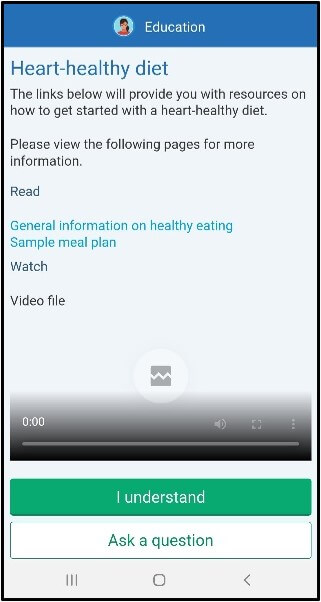
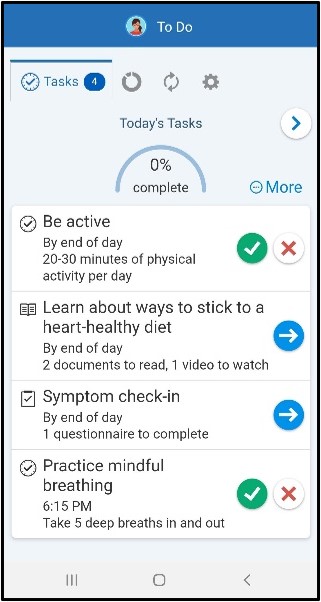
Open MyChart and select the To Do icon on the home screen. The To Do activity shows you a list of tasks that are due today.
- Complete your assigned tasks. How you do this depends on the type of task:
- Medication tasks
- Select the green checkmark or the red X to mark whether you've taken individual medications. If you've taken all of your medications for the day, you can select Mark (#) Taken at the bottom of the screen to save time.
Education tasks
- Select the task to review the educational materials, which might include a text handout or a video to watch. Use the I understand the content or I have a question about the content buttons to express your understanding of the material. Select I have a question about the content to send any questions you have to a member of your care team.
Questionnaire tasks
- Select the task to open the questionnaire. Answer all of the questions and select Submit when you're done.
- Health-tracking tasks
- Select the task to go to the Track My Health activity and select Add Reading to enter health-tracking information, such as your weight or blood pressure reading. If you connect your MyChart account to another app such as Withings, Fitbit, Apple Health, these readings might be recorded for your automatically.
- General tasks
- After you finish a general task, such as exercising for 30 minutes, mark it complete by selecting the green checkmark. If you did not complete a task, select the red X.
Occasionally, entering data after the due date/time for a To Do task is necessary. MyChart allows you to enter health-tracking results using Track My Health.
- Within your MyChart, open the Track My Health menu item under the My Record section.
- Select the desired health option to be entered.
- Select an existing record to be updated (note: exceeded timeframes may lock these records).
- If entering a new record, select Add reading.
- Adjust the date as desired.
- Then complete the entry for the reading/result and submit it.
Sometimes it’s helpful to review assigned education for a care companion care plan after completing education tasks. MyChart allows you to review assigned education materials using Education.
- Within the patient’s record, open the Education menu item under the Resources section in MyChart.
- Select the desired education material to review its content.
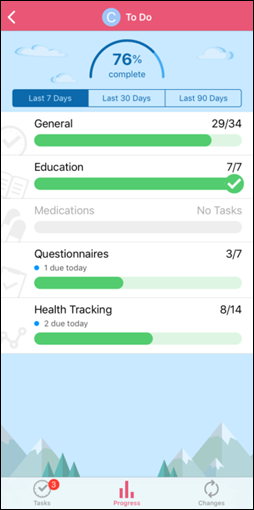
You can view progress towards your task completion by tapping the Progress tab at the bottom of the To Do activity.
From here, you can view the number of tasks you finished out of the number assigned for each task type and an overall percentage of tasks you have done.
Use the buttons at the top to view data for the last 7 days, 30 days, or 90 days at a time.
In some cases, your care plan might change based on things such as readings you record through a health-tracking task or answers to a symptom check-in questionnaire. When this happens, you will be told of the changes, and you can view them by choosing the Changes tab at the bottom of the To Do activity.
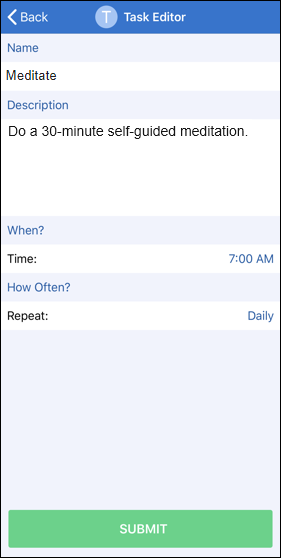
You can create your own tasks in MyChart Care Companion if you want to get reminders for other tasks that are not part of your care plan. These tasks can be taking a daily allergy medicine that is not on your medicine list or doing a daily meditation.
- Open the To Do activity, tap Options at the top of the screen, and select Create Task.
- Enter a name and description for the task. Then, enter the time at which you want to receive the task reminder and how often the task should repeat.
- Click Submit.
Note: This ability is not currently available for proxy access to a patient.
To make sure your care plan works with your schedule, you can choose when you get notifications for tasks given to you and whether notifications are sent for each task or all tasks at once.
- Open the To Do activity, tap Options at the top of the screen, and select Manage To Do Reminders.
- If you want to change how you get notifications from the MyChart app for tasks that are due, in the How Often? section:
- Select When My Tasks Are Due to get a notification when each task is due.
- Select Only Once Daily to get one combined notification for all of the tasks that are due each day.
- If you want to change what time you get notifications throughout the day, tap Manage Reminder Schedule. You can set times to get reminders for tasks that are due:
- Morning
- Midday
- Evening
- Bedtime
- By End of Day
Note: This ability is only available for non-hard-coded frequencies. e.g., Due daily at 6pm